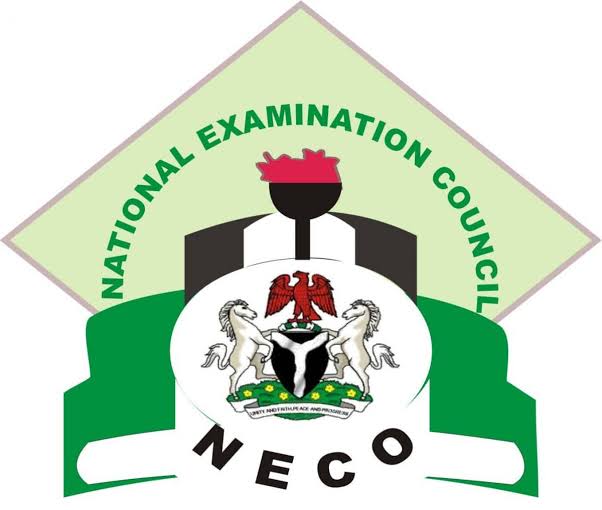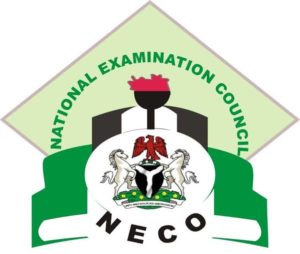This page will discuss about the Meaning of National Examinations Council NECO ‘No CA3’ & How to Fix it
Following the release of the National Examinations Council (NECO) Results for June/July SSCE Exam, we have been receiving series of questions from candidates that participated in the last SSCE on the meaning of ‘No CA 3’ and how the issue can be resolved or fix.
The National Examinations Council (NECO) has released the meaning of CA3 and how to resolve and fix No CA3 issues encountered by candidates trying to check their 2019 SSCE results. See the meaning of NECO ‘No CA3’ and how to resolve the issue below.
NECO has officially addressed the issue via its official twitter timeline. See details below.
NECO ‘No CA 3’ Meaning and How to Resolve/fix it.
What is CA3: Continuous Assessment for students of 3.
What does it mean by No CA 3: It means your school did not uploaded their Students continuous assessment 3 on our database and by such the result of such candidate will not be released.
How can I solved it: Go to the office where your candidates wrote the exam and you are required to pay Twenty Thousand Naira for last submission all payments must be made into NECO TSA ACCOUNT.
Recommended Links
NECO GCE Registration Form For SSCE Examination [Check Registration Details]
The National Examinations Council (NECO) Timetable + Free PDF Download
How To Obtain JAMB/UTME Registration Form Online
How Schools can Make payment for Late CA 3 Submission
If you did not upload your candidate’s CA 3 at the appointed time you’ll be required to pay a late fee charge, before you’ll be able to upload any candidates CA3.
The fee for late CA 3 upload can be found here https://www.neco.gov.ng/fees-payments/ and is required before any candidate will be allowed to check their results.
Use these steps to make payment for late CA 3:
- Log into your SSCE internal account with your username and password.
- From your dashboard, you can either click on the Make Payment button or use the Payment button located on the side menu to begin purchase.
- Select CA 3 option and click on the Submit button.
- You’ll be redirected to the Remitta web page to complete your purchase.
- Once your purchase is completed, you’ll be able to upload your CA 3. Launch the offline application and enter each Candidates CA 3 that was not uploaded previously.
In conclusion, candidates that cannot do anything to solve the issue. Contact your school to do the needful as specified by NECO.
I believe that with the above tutorial, you now know how fix and solve neco ‘No CA3’ issue/problem