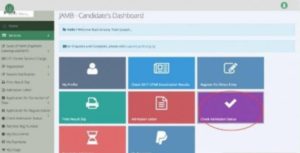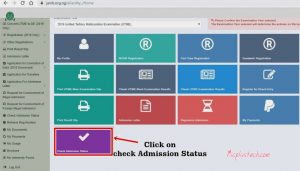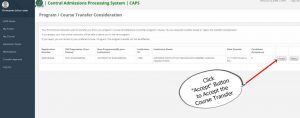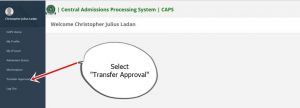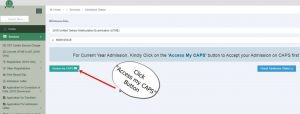JAMB Caps Login Portal For Checking Admission Status 2025/2026: This Post will focus on everything you need to know on how you can successfully Login On Jamb Caps Portal to check admission status, accept or reject admission offer, upload O’level result, retrieve password and other necessary things.
How to Use Jamb Caps Login Portal For 2025, Have you asked; “How do I Check, Accept or Reject Admission Status on CAPS for Jamb?”
As part of JAMB new admission policy, all admission would be done online through the Central Admissions Processing System (CAPS), consequently, all candidates seeking admission into Universities, Polytechnics, Colleges of Education and Other tertiary institutions in Nigeria for the 2025/2026 Academic Session are advised to visit the JAMB CAPS portal to check their admission status and also indicate the acceptance or rejection of their admission.
What Is JAMB CAPS?
JAMB CAPS simply means Central Admission Processing System. This was created by the management of the Joint Admission and Matriculation Board (JAMB) to ensure accurate and transparent admission processes.
The Central Admission Processing System (CAPS) is designed to make provision for a ‘market place’ in the JAMB portal that enables institutions to request for students in Nigeria who score their cut off points.
The system is such that institutions can only admit those who meet their cut off points. If a candidate fails to meet the cut off mark, that student would certainly be denied admission irrespective of the candidate’s connection.
The JAMB CAPS for the 2025/2026 admission exercise is now active. Candidates can now monitor their admission status and easily know when they have been offered an admission. Once a candidate has been offered admission on JAMB CAPS, such candidate is required to do either of two things; to accept the admission or to reject it.
Schools have already started uploading their Admission Lists on JAMB Portal. We therefore advise candidates to closely monitor their admission status on JAMB CAPS so as to do the needful as soon as possible.
Some schools may not publish list of admitted candidates on their own portal or notice board. So for candidates that applied for admission in such schools, the only way to know when they have been offered admission is to check their admission status on JAMB CAPS.
How To Check Admission Status on Jamb Caps Login Portal
- Visit www.jamb.gov.ng
- Locate CAPS (Candidates) E-facility Menu
- Log in with your Jamb email and password
- Click on Access my CAPS
- Go to Admission profile
- View your Admission Status
- Accept or Reject Admission
- Done.
Recommended Links
How To Obtain JAMB/UTME Registration Form Online [Instructions & Guidelines]
Jamb syllabus For All Courses/Subjects (Science and Art)
How To Print JAMB Admission Letter For UTME/Direct Entry Candidates
JAMB Change of Course, Institution and Date Correction Guidelines
How To Obtain JAMB Direct Entry Registration Form Online [Instructions & Guidelines]
How to ACCEPT or REJECT Admission on JAMB Caps Login Portal
- Visit: http://www.jamb.org.ng/efacility/ and login with your registered email address and password to access your dashboard
- After Successful login, locate the “Admission Tab” on the left hand side on the page, Click on it to reveal the drop down menu which contains the “Check Admission Status Button“
- Click on the Check Admission Status Button under the Admission Tab button.
- Select your Examination Year from the Drop-Down and provide your JAMB Registration Number in the column required
- Click on the “Check Admission Status Button” and wait for your admission status to be displayed.
- If you have been admitted you will get a response with your Photo Image being displayed and a text Congratulating you on your admission offer, But if you are not offered any admission yet you will get a text response with “Sorry No Admission has been Given Yet“
- If you have been offered admission, you can proceed to ACCEPT OR REJECT ADMISSION
Note: If you are using a phone, you may not see the option to check your Admission Status on CAPS. Most phone users may only see the welcome message. The caps page shows only welcome because it requires you to use desktop mode to view the complete page. This is why the chrome browser is recommended if you are a using a phone. All you need to do is go to Chrome option and choose request desktop site for the complete page to display as explained Above.
PLEASE NOTE : Once you accept the admission, your admission quest is over as you will no longer be available for other schools’ admission consideration. On the other hand, if you reject the admission, you become available to other schools who have free admission slots for admission consideration.
- Successfully admitted candidates are advised to ensure that they indicate the acceptance or rejection of admission online and timely to enable the processing of their admission.
- It is important to note also that candidates who have been offered admission are to print their admission letter after accepting the admission, as they will likely need this during clearance and registration in the school that they have been admitted.
- Candidates who have not been offered admission should closely monitor their admission through JAMB CAPS.
I believe that with the above tutorial, you now know How to ACCEPT or REJECT Admission on JAMB CAPS very fast and easy.
Invalid e-Mail Address or Password
When you visit jamb.gov.ng/efacility, you will see a box to enter your email and password and then login. If you get the error, Invalid e-Mail Address or Password, Try Again then it means something is wrong. It is either your email was not entered correctly or the password you entered is wrong.
How To Reset Password Through JAMB CAPS Login Portal
- Visit jamb efacility login
Scroll down and locate “Forgot your password?”
On the Jamb Caps Login Screen, you will see Click here to reset your password. Enter your email and date of birth and then click on Get Password link via Email. Now, open your email and follow the link sent from Jamb to reset your Jamb password.
Some times, it returns the Jamb e-facility Error handle as shown below:
We are sorry
The page you are looking for might have been removed, had its name changed,
or had processing error or is temporarily unavailable
If you are having the error above after trying it for three different days, then your best bet is to visit any Jamb office or approved Jamb CBT Centre to reset your password and be able to access your Caps and Jamb profile once again.
How To Retrieve Your Jamb Password Via Sms
To reset your jamb password using sms, You need to send “PASSWORD email” to 55019 or 66019 using the phone number you used to register for Jamb.
e.g Password Undergragra@gmail.com.
Please Note that the service will cost you Fifty Naira (50N) Only.
You will receive your new password shortly, but if you receive such as:
Either your email is wrong or you are using a non-registered GSMNo OR Invalid eMail Format. Kindly Specificy a valid email address. e.g. Undergragra@gmail.com.
Kindly visit any Jamb office or approved Jamb CBT Centre to reset your password. OR Send HELP as SMS to 55019 or 66019 using the phone number you used to register for Jamb.
Meaning of JAMB Admission Status Messages on JAMB Caps Login Portal
If your Admission Status on the CAPS Portal reads “NOT ADMITTED”, it could be that your school of choice is yet to send the proposed the list of admitted candidates to JAMB. However if your school of choice has released its admission list and your admission status on CAPS Portal still shows “NOT ADMITTED” then it simply means that you have not been considered for admission in that school.
Read Also:
Jamb Subject Combination For All Courses (Science and Art)
How To Check UTME Result On Jamb Caps Online/Offline
Jamb Recommended Textbooks For UTME Examination
How To Reprint JAMB UTME Exam Slip Online
Jamb Timetable Schedule For UTME Exam (Venue, Center, Date And Time)
How Much Is JAMB UTME Registration Form
JAMB/UTME Cut Off Mark For All Institutions In Nigeria
For those that their Admission Status reads “RECOMMENDED”, the possible meaning to that is though your school of choice has considered you for admission, JAMB is still reviewing your admission to ensure it complies with all the necessary criteria put in place by your school of choice and JAMB.
On the other hand, if you see “ADMISSION IN PROGRESS…..” it is likely that you have met the requirements to be admitted in your school of choice but not yet considered for admission due to issues like admission quota, ELDS, Male to female ratio etc. This means you may have a chance of being admitted if some other candidates that were offered admission in the school decide to reject the admission.
Candidates who used “awaiting result” during their registration are to upload their O’Level result on JAMB portal so that their institution of choice will be able to process their admission. See the procedure below:
How to Upload O’Level Result on JAMB Caps Login Portal
- Visit an accredited JAMB CBT centre or JAMB office or JAMB registration centre/café closest to you.
- Ensure you go along with a copy of your O’level result (WAEC/NECO/NABTEB) as well as the email address you used during the online registration and your JAMB profile code.
- Once you get there, request for an upload of your O’level result on JAMB portal.
How to Accept or Reject Program / Course Transfer on JAMB Caps Login Portal
1. Go to JAMB E-facility portal at https://portal.jamb.gov.ng/efacility/.
2. Supply your Email Address and Password in the required columns and then login.
3. Then locate and click on ‘Check Admission Status‘.
4. Select you examination year, supply your JAMB registration number in the required column and then click on ‘Access my CAPS‘ button.
5. Click ‘Transfer Approval‘.
6. Finally, click ‘Accept‘ or ‘Reject‘ button to accept/reject the course transfer.
Thanks for reading!!!
We advise you to bookmark this page and always check here for more guideline and updates on Jamb Caps Login Portal.
Feel free to share this amazing post with your family and friends.