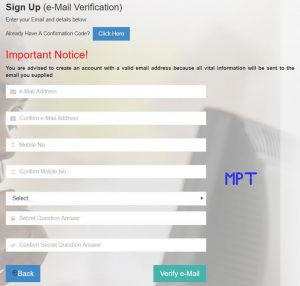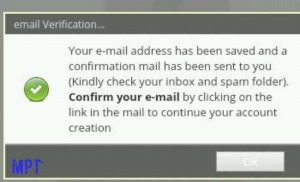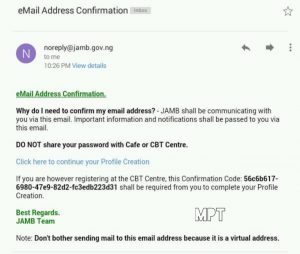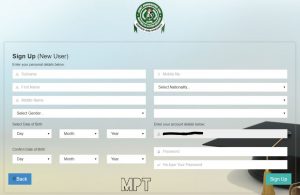Latest Update On JAMB Profile Creation Code 2025/2026: This page will guide you how to create the Joint Admission and Matriculation Board (JAMB) UTME Profile Account and how to obtain ePIN successfully with you mobile device or PC.
Are you preparing for the 2025 JAMB? Do you want to know how to create your JAMB profile on the JAMB CAPS and eFacility portal?
TIPS ON HOW TO: create Joint Admission and Matriculation Board (JAMB) online profile for FREE, and you can do it yourself. If you can create a Facebook, Instagram or Twitter account, creating a jamb profile account shouldn’t take your time.
You need to create a profile on the Joint Admission and Matriculation Board (JAMB) E-facility portal before you can be able to access the portal to carry out any action.
Action such as:
Change school of choice/course
Check of admission status e.t.c
The Jamb profile contains your personal information such as names, email, date of birth, local government of origin, Waec or Neco result, gender, course of choice, passport photograph and so on.
How To Create JAMB Profile Via JAMB Website And Sms/Text Method
Carefully Follow The Online & Offline Step by Step Procedure [Instructions and Guidelines] Outlined Below To Create JAMB Profile For 2025/2026 UTME And Direct Entry Candidates
We advise you to bookmark this page and always check here for more guideline and updates.
How to Create Jamb Profile Account On Jamb Website Using Your Mobile Phone & PC
Step 1: Verifying Your Email Address
1. Visit the JAMB Official website using this link
2. Click on Create e-Facility Account/Login. A new webpage will open.
3. If you don’t have an email address, now would be a good time to create one, you can create a gmail account.
4. Click on the Create New Account button to begin your JAMB profile creation. You will be required to verify your email. You can see the screenshot below.
5. Click on select to choose a security question from the drop down menu. For example, you can select the security question, “What is the name of your childhood friend?” Note that security questions can be used as an extra level of security that can be used to verfiy your identity when necessary.
6. In the last two spaces (Secret question answer), enter the same answer. If your childhood friend was Mike, write it in the last two spaces and click on verify.
7. You will see a dialogue box (see screenshot below) requesting you to verify your email. If the box shown to you is not exactly like the one below, it means your email has issues. Create and verify a new email before creating your JAMB profile.
8. Open your email and find an email sent from “noreply@jamb.gov.ng”. If you don’t find the mail under updates, check your spam folder. If you still can’t find it, relax. Sometimes it takes time to arrive. The email should be titled “eMail Address Confirmation”.
9. Open the email and click the link that says “Click here to continue your Profile Creation”. Note that there is also a unique code that was sent to you in that email. Please ensure you do not delete that email or you can copy the unique code to somewhere safe. You will be needing this code when you go to register at the CBT Centre. See the screenshot below to have a glimpse at what the email looks like.
Step 2: Signing Up as a New User
Once you click the link in the last step above or entered the confirmation code sent to you on the JAMB email validation form, this means that your email has been verified and you can now continue with your JAMB profile creation. The next webpage provides you with a form to fill in your personal information.
1. Fill in all the information as provided by the form. Your surname, first name, middle name, date of birth (day, month and year), your phone number, nationality, state, LGA and Password for your JAMB profile. See what the form looks like in the screenshot below:
2. On the Last two Boxes, Create a Password that you can remember and Repeat it on the Next Box.
3. Please ensure you crosscheck all the above information, because if you don’t, it may cost you to change it in future.
4. Once you are sure of all the above information, click on “Sign Up”.
5. That’s all, your profile will be created immediately. You should see a message that says “Your Account Creation Was Successful.”
6. You can click on “Proceed to Login” to access your new JAMB profile. With your new JAMB profile, you can perform any of the actions talked about above when the need arises.
NOTE: If you are to create this profile, it is advisable to do it on Chrome browser using a very good smart phone or computer system.
Recommended Links
How To Obtain JAMB Registration Form
JAMB/UTME Syllabus For All Subjects/Courses (Science and Art)
How To Reprint Your JAMB UTME Examination Slip Online
JAMB Subject Combination For All Courses (Both Science and Art)
Jamb Timetable Schedule For UTME Exam (Venue, Center, Date And Time)
How To Apply/Obtain For JAMB Direct Entry Registration Form
How to Create Your JAMB Profile Account Offline Using Your Mobile Phone Via Text (SMS) With NIN Number
Type ‘NIN’ and your 11 digit NIN number and send it to 55019 or 66019 by SMS. E.g NIN 00123456789
e.g write the word “NIN” then space and add your 11 digit NIN Number and send to 55019 or 66019 in this format (NIN 00123456789). There should be a space between the word “NIN” and your 11 digit NIN (Note that the number must not have been used by another person to register for UTME/DE in the past)
As Jamb re-introduces NIN for Jamb 2025 registration, you will have to Text NIN & NIN Numbers to 55019 or 66019 to create Jamb profile Instead of Sending your Names. There should be a space between the word ‘NIN’ and your 11 digit NIN
After sending NIN And Number to 55019 or 66019, you will get the following message…
Your request has been recieved and is being processed, you will get response shortly. The service will cost you #50
After the message above, wait for your Jamb profile code. You will either get it immediately or after some hours or days. CHECK OUT: HOW TO APPLY FOR NIN ONLINE
How to Create Your JAMB Profile Account Using USSD Code
The USSD was introduced as an option to the SMS process of generating a profile code for registration to address some challenges experienced by candidates.
To use the USSD option to create a profile code for UTME registration, candidates are to dial *55019*1*NIN# or *66019*1*NIN# Candidates who have been unable to generate profile codes for the registration are advised to try this option.
A confirmation code of 10 characters will be received by the candidate on the same telephone number which will be used to procure the ePIN. Click here For more info on e-Pin and how to register Jamb.
How To Avoid SMS Issues Creating Profile
- Don’t add a comma between NIN & NIN Number.
- Don’t add space after your NIN Number
- 50 Naira will be deducted from your Sim. Make sure you have above N50 Naira airtime on your Mobile phone before sending the SMS.
- One Phone number can be used by one candidate only. Don’t share the same number with your brother or sister. They should get their own sim and send their own message.
- Make sure your phone number is linked with NIN before you send NIN to 55019 or 66019.
- Don’t use your dad, mom or brother’s phone number.
Failed to verify NIN
Someone Wrote: Please, I’m trying to get my Profile Code and I already have my NIN. I’m using Etisalat and the response I got was “Failed to verify NIN”. Then I was told not to use 9mobile. I was advised to use my mum’s MTN SIM since I have no other Sim, but still getting the same response.
My original SIM was registered by her in her name though and I was wondering if it could affect my getting the Profile code since it’s her name on the SIM and not mine.
Solutions To Failed To Verify NIN
- NIN must be length = 11
- Make sure your NIN is correctly linked with your number
- You can use any SIM Card So long it is registered with your name
- Do not use Sim registered with another name
- Make sure the NIN Name Matches the name on your SIM Card
- Ensure to have N100 or above airtime on your Phone
If you followed all the steps above, Jamb should send you Some Code. After getting the code, the next thing is getting an E-PIN. NIN Must be length = 11.
How To Correct Name And Retrieve Confirmation Code
To correct a mistake in candidate’s name, resend a text message (from the registered number) “CORRECT Surname First name Middle name” to 55019 or 66019
To retrieve a lost confirmation code, resend a text message (from the registered number) “RESEND” to 55019 or 66019.
Please Note:
- Make sure you log in to your profile to ensure there is no mistake before you proceed to get the ePIN. If you made a mistake, you can use the SMS profile self help method above to correct it.
- Ensure to use the same email address used to create your profile to get your ePIN.
How to To Reset your JAMB Profile Password
To reset your JAMB 2025 profile password. Just send PASSWORD “Your NIN Number” as SMS from your unique GSM number to 55019 or 66019. e.g. PASSWORD 00123456789
To receive your already Purchased Direct Entry PIN again, Send DEPIN as SMS from your unique GSM number to 55019 or 66019. e.g. depin
To receive the guide on how to use this service, Send HELP as SMS from your unique GSM number to 55019 or 66019. e.g. help
Read Also:
- JAMB Recommended Textbooks For UTME Examination
- How To Upload O’Level Result On JAMB CAPS Portal
- JAMB Cut Off Mark For All Institutions In Nigeria
- Complete List Of JAMB Offices In Nigeria With [Addresses and Contacts] Nationwide
JAMB Registration Payment Methods To Obtain Your ePIN
JAMB ePIN SELLING POINTS
- Participating Banks
- Mobile Money Operators including eTranzact (Paga, Cellulant, Teasy Mobile e.t.c.)
- Registered Microfinance Banks – (Ifesowapo, Regent, FUDMFB, Welfare MFB)
- Online Payment – Remita & Interswitch (Switches)
- POS (Citi-Serve)
- ATM (Interswitch)
- USSD (NIBSS & ERCAS) – for mobile (Internet/online) banking
PAYMENT THROUGH BANKS INCLUDING MICROFINANCE BANKS
Present confirmation code and pay by cash or card
ePIN is delivered to the candidate’s unique telephone number
PAYMENT THROUGH POS (CITI-SERVE)
This is available at State Offices of JAMB + CBT Centres, Other POS Outlets & any CBT Centre that demands it
Present confirmation code & pay by card
ePIN is then delivered to the candidate’s unique telephone number
PAYMENT THROUGH MOBILE MONEY OPERATORS INCLUDING eTranzact
This is available at CBT Centres & Other Agent Outlets
Present confirmation code & pay by cash
ePIN is then delivered to the candidate’s unique telephone number
PAYMENT USING ATM
This is available at all ATM outlets of participating Banks (Interswitch Channel)
Select Bill Payment & then pick JAMB
Enter confirmation code & pay
ePIN is then delivered to the candidate’s unique telephone number
ONLINE PAYMENTS USING REMITA / INTERSWITCH
Log on to JAMB website: www.jamb.gov.ng Click Registration
Enter confirmation Code and Select payment Method e.g. Interswitch or Remita Make payment
ePIN is then delivered to the candidate’s unique telephone number
PAYMENTS USING USSD (NIBSS / ERCAS)
Dial USSD code (e.g. *565*6#)
Enter confirmation code
Select bank & follow the prompts to complete payment
ePIN is then delivered to the candidate’s unique telephone number
PAYMENT SELF HELP
If ePIN is not Received or Lost , send a text message from the registered telephone number “UTMEPIN” or “DEPIN” to 55019 or 66019 for UTME or DE respectively
The ePIN would then be retrieved
AFTER PAYMENT…
After successful payment & obtaining ePIN, candidate should proceed to any of the accredited CBT Centres to complete his/her own registration.
Payment and Registration Flow
Use text to create profile from your phone (only one number per candidate)
Receive confirmation code in your phone
Buy form ePIN using the code in your phone
Register with your ePIN at any CBT Centre
I believe that with the above tutorial, you now know How To Create JAMB Profile Account Online/SMS Method and how Get e-PINS Online on Jamb Website.
JAMB REGISTRATION PROCESS at CBT Centres
The candidate presents the ePIN at any JAMB accredited CBT Centre for validation and completion of registration
Candidate is expected to pay not more than N700.00 as Service Charge to the CBT Centre. Candidates Should Provides the Following biodata outline below:
- Choice of institutions and programmes
- UTME subjects
- Picture capture (no passport photography)
- Biometric capture
- Print Registration Slip using biometric authentication
- Collect reading text & CD
Feel free to share How To Create JAMB Profile Account and Get ePIN Online on Jamb portal with your family and friends.